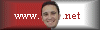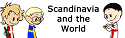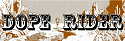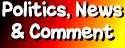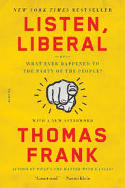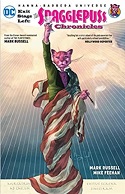Upgrading Bagheera…
[Geek Alert…]
The upgrade to Bagheera’s secondary hard disk went…okay Mostly. I mean…I got everything working and I’ve gone through worse. Much worse actually. All in all I have to say that upgrading the hardware on a Mac is not a bad experience at all. But it threw me for a couple pretty big loops nonetheless.
I needed to increase the capacity on Bagheera’s secondary hard drive. Bagheera is my art room G5 tower (PowerPC), and I use it for both my cartoons and my photography. I have both the good scanners attached to it, including the new Nikon Coolscan 9000 that I’m using for the Big Scan project (basically, I’m scanning in every negative and slide I ever took since I was a teenage camera bug)
I did one last backup of the old drive and then turned off Bagheera and let its innards cool down for a bit. Then I opened it up. I swear every time I open Bagheera I just have to marvel at how cleanly and…stylishly…its innards are laid out. I often think of Apple as the Bang and Olufsen of the personal computer world. The old drive came out and the new on went right in and I had it all connected in a snap. Then I gave the insides a good dusting with some canned air and the big Kirby vacuum (with the hose attachment of course!). There wasn’t much dust. I’d had it apart just a couple months ago for the memory upgrade. Then I put it all back together.
OSX booted right up and instantly saw that there was a disk inside that hadn’t been formatted, and offered to start up the disk utility. I formatted the new drive with the same file system as the old (Mac OS Extended), and gave it the same volume name. Then I started up Retrospect, which is my backup software, and let it do a restore overnight.
The following morning everything was done, and I rebooted…twice. For some odd reason Retrospect doesn’t properly reset some file permissions it mucks with during the backups when its done, and OSX always asks if I want to fix them during boot up, which requires a restart. So… reboot… reboot… Once that was out of the way I tried starting up iTunes, to see if it could read from my music library. I had a concern that the change out of the hard disk its library was on would cause the iTunes DRM crap to balk. But…not. It seemed to be playing things just fine. But it was not what it seemed. (sigh) More on that later…
Then I started up Aperture, and here’s where it first started getting weird. Aperture found its special library folder on the new drive just fine, but it insisted that the drive where it thought all my master image files were on was now "offline". Crap. Somehow it knew the old drive wasn’t there anymore, and it wasn’t buying the same volume name on the new one.
Here’s why that mattered: Aperture is among a new category of image editing and management software aimed specifically at photographers. Another one is Adobe’s Lightroom. I happen to like Aperture much better, but your mileage may vary. The difference between it and, say, Photoshop, is that it begins with the photographer’s understanding of the negative (or slide) as the master, the source, from which all begins, and from which everything flows. The negative contains everything there is to know about that particular image. You cannot add information to it. It is your source. To alter it in any way removes information from it. That’s damage. Every print you made from then on, would be limited in scope by that damage to that negative.
So unlike Photoshop, or most other image editing software, these programs for photographers perform non-destructive editing on the original image file. Basically, changes are stored in separate files almost, but not exactly, like deltas. More like recipes for making a final image off the master. This leaves the original master files untouched, and allows infinite versions of it to be created and saved in the deltas. When you create a new version of the image, the software reads the master image file, applies the changes it finds in the deltas, and writes out an entirely new file, leaving the master untouched.
In a way this is similar to how it works in an actual darkroom, where you load your negatives into an enlarger (or if they’re big enough, a contact printer) and you make prints. Perhaps you choose a particular paper contrast grade, or use a certain kind of filter on the enlarger. Perhaps you expose the paper a certain way or develop a certain way, for a certain desired result. Perhaps you crop the image just so, or burn and dodge certain areas of the print while you’re exposing the paper. The important thing is that the print is a version and the negative is the master.
For this non-destructive form image editing to work in software, the program needs to always have the master image files where it can get to them. Otherwise the delta files won’t be of any use, since all they contain are the edits. So I needed somehow to convince Aperture that all those files on my new hard disk were really the masters it was looking for. Otherwise I’d have to rebuild its library from scratch, loosing all my previous edits (Like the ones I made for the Rehoboth Beach photo gallery I currently have up).
So I asked a few questions on Apple’s Aperture support board, and came to find that Aperture doesn’t go by the volume name, but by the "hidden" volume ID, which is a kind of unique serial number. This, I was told, is in case the user decides to change the volume name. Swell. Another case of the software protecting you by making simple chores a lot more difficult.
I was pointed to a "manage referenced files" function inside Aperture, which I’d actually used before but on a much more limited scope. For an Apple dialogue it is very, very counter intuitive, especially for ‘reconnecting’ an entire library tree. First you point to the top level of the Aperture Library in the Projects panel, and then File -> Manage Referenced Files. The Manage Referenced Files dialogue comes up and at the top are the available drives and a list of all the managed files. I note that now have two drives in the list of available drives with the same name…one I guess, that will forever read ‘Offline’. So you need to select the first file in the list of referenced files. In the bottom panels in the Manage Referenced Files dialogue, is something like a column file system listing like you might see in Finder. You need to drill down to the location of the file you’ve just selected in the list above and select that. Basically you’re now telling Aperture where to find the file. After a few moments the ‘Reconnect All’ button activates. But it looks from there like you’re telling it to look for files from the point in the directory structure you’ve just drilled down to…not the entire tree.
I…guess…what’s going on is there is some code in Aperture that compares the difference between where it thought the file was, and where you’re telling it that it is now, and it goes like…ohmygod…only the Volume ID changed…maybe I can find all the other files I’ve lost by Just Changing The Volume ID too…!!!! Which is fine because it really saved me a lot of work, but I’ve never, never in my life seen a dialogue this confusing from Apple. It’s very weird considering how lovely the rest of Aperture is. I am absolutely in love with Aperture. I guess there is a period of adjustment in every relationship.
It took Aperture about a half hour to reconnect everything (I have a lot of master images already in there from the Big Scan), but when it was done I had my library back and everything was working.
So I figured I was done. I had some changes I wanted to make in the Dreams of Baía cartoon I posted the other day (mostly just to make the text in my thought balloons clearer…and also to reformat the song text a tad more nicely), so I started up Photoshop and started working on that. All my cartoon scans for the past five years were still there and readable on the new drive as far as I could tell. Photoshop came up and loaded my cartoon panels without complaint. While I was working I decided to bring up iTunes so I could listen to some music. That’s when I got my other unpleasant surprise.
iTunes began complaining that it couldn’t find about four-fifths of the music I had in my iTunes library. WTF!!!
Computers. They’re like children. They don’t break things because they hate us, they just do it to make our hair go gray. It’s part of their job description.
It seems that on the initial reboot after I’d just installed the new drive, and before I even had a chance to do the restore, some part of iTunes was running and when it couldn’t find its library, it reverted to the one it installs by default on the main drive, which I’d left there when I moved the music library to the secondary drive some time ago, because I was afraid there was some DRM crap in there that I didn’t dare delete. It apparently still had copies of all the music I’d put into it before I moved it, and that was what I’d been testing on, unbeknownst to me, the first time I brought iTunes up after the drive restore. So I only thought it was all working.
I opened the iTunes preferences dialogue and in ‘Advanced’ there is a field where you can tell iTunes where its library is. I pointed it back to the one on the secondary drive and a little button labeled ‘Reset’ activated. I gritted my teeth and clicked on it, and iTunes did a scan of the Library on the new drive and one by one all the little I Can’t Find This icons disappeared from my music list. Then iTunes offered to consolidate my library folders and I let it do that too and then iTunes was happy again and I could stop sweating.
So for the moment I think I have it all working now and I have an additional 300 gigabytes of storage that I can fill up with the Big Scan project. But in the meantime I’ve taken the old hard drive and put it carefully in the box the new one came in and stored it safely away. Just…in case…